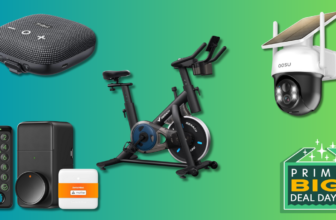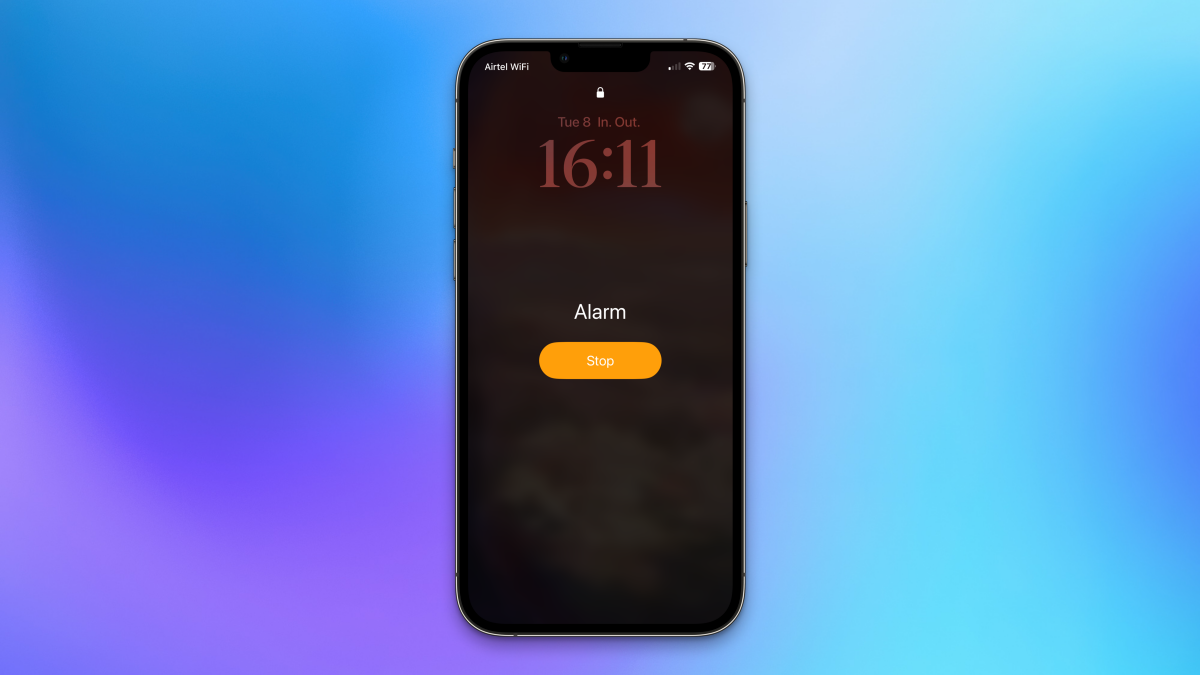
Snoozing alarms just doesn’t work for my brain. Whenever I’ve tried it, my mind goes into overdrive thinking either I’ll miss the alarm or it won’t go off, and I wake up feeling anxious and groggy. Instead, I set up multiple alarms on my iPhone, so I know exactly when each will play. Of course, by default, iPhone alarms still show a big Snooze button in the center of the screen, and a smaller Stop button near the bottom. It’s way too easy to hit that Snooze button when I’m waking up than the tiny Stop button hiding away.
That’s why I always disable the Snooze button in my iPhone’s alarm clock, and prefer to see the Stop button front and center when alarms are ringing. If that sounds appealing to you, here’s how you can do it, too.
Remove the Snooze button from your iPhone’s alarms

Credit: Pranay Parab
To get rid of the Snooze button, open the Clock app on your iPhone and switch to the Alarms tab. You can select any of your alarms from the list, and turn off Snooze. The next time an alarm goes off, you’ll see the Stop button in the center of the screen, and Snooze won’t appear at all. This works when setting up a new alarm as well: Just turn off the Snooze option, which is enabled by default, and you’re all set. (Don’t forget, though, since each new alarm will enable Snooze automatically.)
This easy-to-miss feature has been a godsend to me: By removing Snooze, I can hit Stop immediately, and either get up then and there, or go back to sleep, knowing I definitely have another alarm set for later. When coupled with a gentle alarm tone such as By The Seaside, my iPhone’s alarms now wake me up gently as opposed to shocking me awake. Trust me: It’s a much better way to wake up.