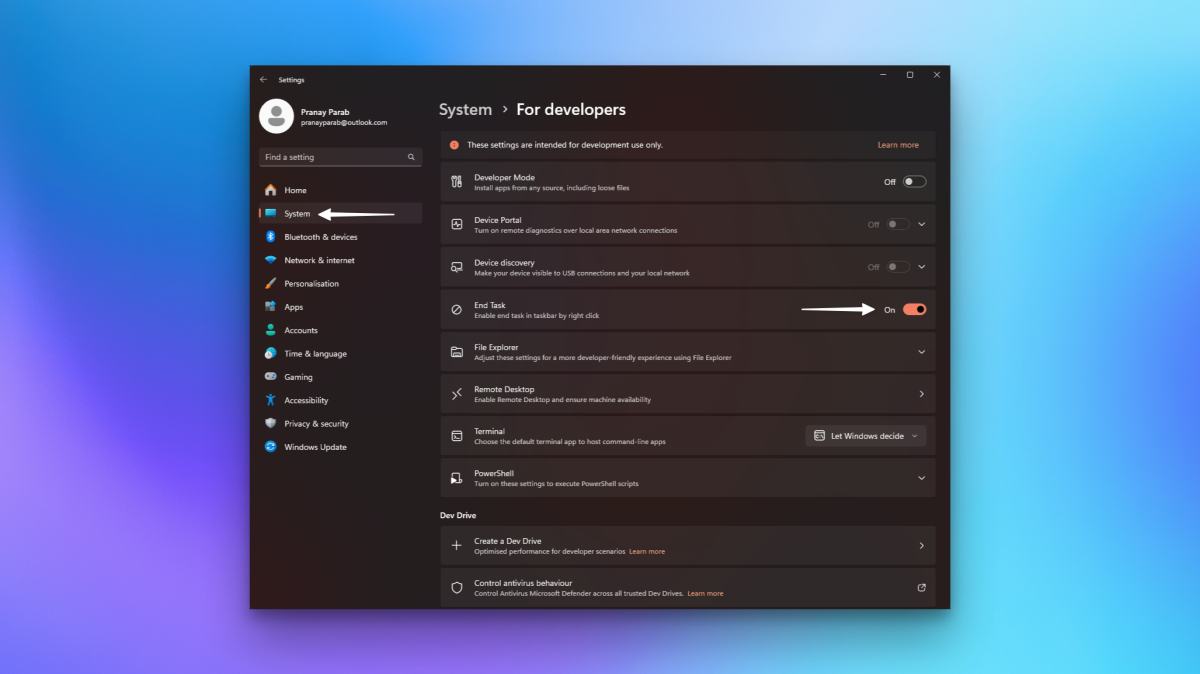
Every once in a while on PC, I have no choice but to just quit an unresponsive app. Usually, closing the app does the job, but sometimes a frozen app doesn’t respond to clicking the close button. In such cases, I usually force quit the app by firing up the task manager. There are a few ways to do this, but it still takes a bit of time to open the task manager, look for the offending processes, and then quit them. Turns out, there’s a much faster way to quit unresponsive apps in Windows 11.
The fastest way to force-quit apps in Windows 11

Credit: Pranay Parab
I discovered this tip on Reddit, and it’s as simple as enabling one checkbox in your settings. First, open the Start Menu in Windows 11 and click on the gear icon in the bottom-right corner. This will open the Windows 11 Settings. Now, go to System > For developers, which is the ninth option under System Settings. On the For developers page, enable End task.
Once this is done, you can right-click any app icon in the taskbar and select End task to force quit it. That’s it! As a reminder, you shouldn’t use this option unless you’re forced to. If an app is responsive, using the usual close button (the X in the top-right corner, or the exit feature baked into your app) should work fine and is less likely to introduce issues. Force quit should be used as a last resort, if you want to avoid worrying about losing data.
Other ways to quit unresponsive apps in Windows 11

Credit: Pranay Parab
There are some alternative ways to open the Task Manager and force quit apps in Windows 11. The easiest method is to press Ctrl-Shift-Esc on your keyboard, which directly opens Task Manager. Go to the Processes tab, select the frozen app, and click End task to force-quit it. Alternatively, you can press Ctrl-Alt-Del, select Task Manager, and follow the same steps. You can even open the Start Menu and use the search bar to look for Task Manager.








