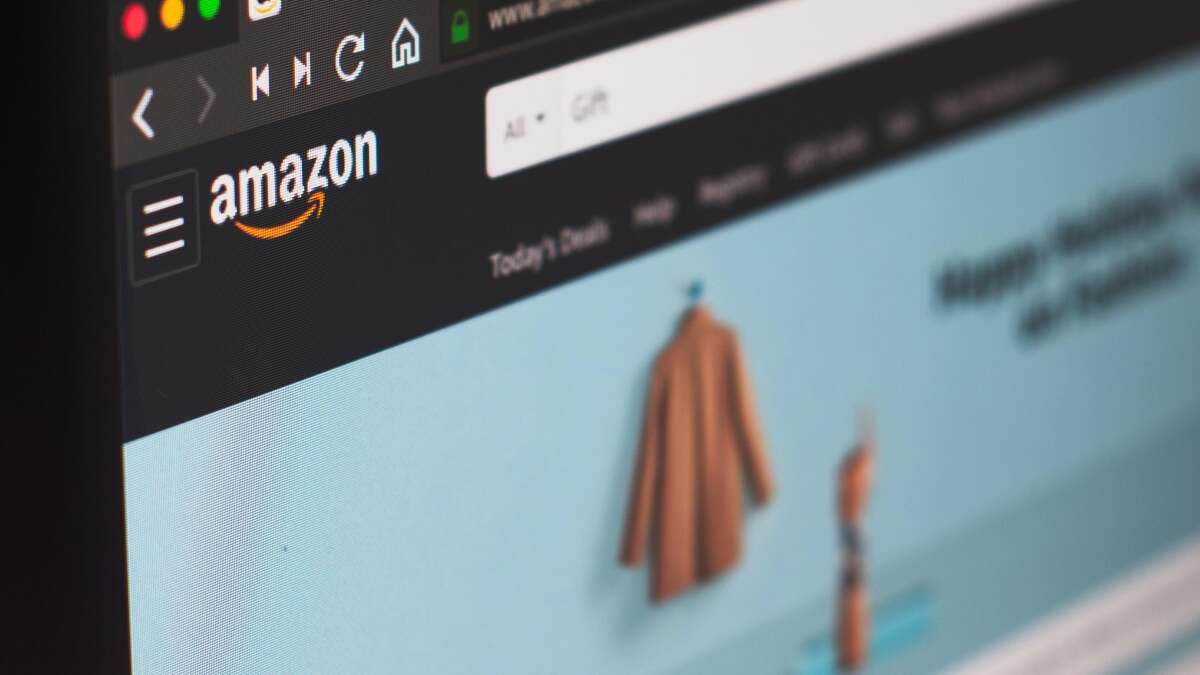
With October Prime Day on the horizon, now is a smart time to make an Amazon wishlist to keep track of all the things you plan to buy using your Prime account. You can also share your list with friends or family (hint, hint) in case they need gift ideas in the future.
How to create and add to an Amazon wishlist
To create an Amazon wishlist in your browser, hover over Accounts & Lists in the upper-right corner of the navigation bar and select Create a list from the left column. (You can also access this by clicking Accounts & Lists > Your Lists > Create a List). Enter the name of your list in the pop-up and click Create List.
To create a new list on the Amazon Shopping app, select the profile icon on the bottom navigation bar and click Your Lists. Hit the plus icon next to Your lists and registries, enter the list name, and click Create List.
To add an item to a wishlist, go to the product’s page and look for the Add to List drop-down (simply text on mobile) underneath the Add to Cart/Buy Now box. You can either select an existing list or hit Create a List to make a new wishlist right there.
How to share an Amazon wishlist
All Amazon wishlists are private by default, but you can share specific lists with friends and family. If you’re using a browser, open the menu on the top right, find list you want to send, and hit Invite or Send list to others. On the mobile app, find the menu in the bottom row of buttons. It looks like three lines stacked on top of each other. You’ll see a button for Lists in the menu; tapping it will bring up all your wishlists, which you can open and invite people to share. Like in other cases, you have the option to allow others to view and edit your wishlist, or view only, and to copy the link to your list or invite other users via email.
If you decide you want to change your privacy settings, update the name of your list, or enable Alexa to add items to your list, simply hover over the three horizontal “More” dots and select Manage list. You can also toggle on Don’t spoil my surprises if you want others to be able to gift you items from your wishlist without you knowing about it.








