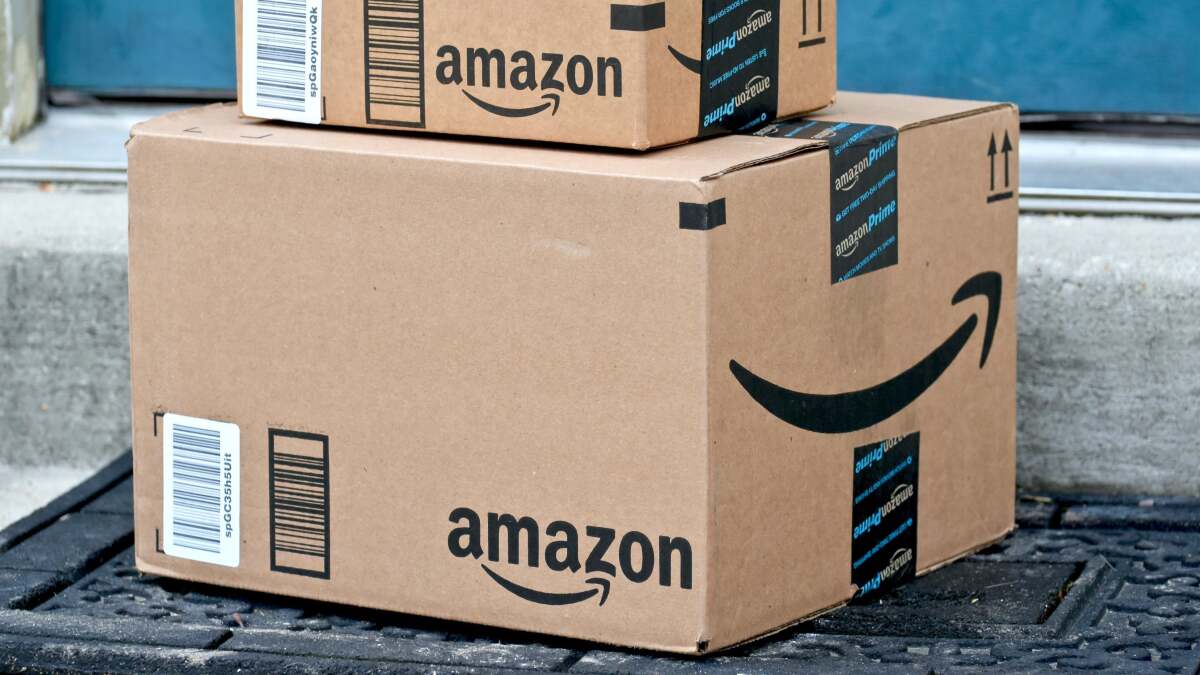
Amazon’s second biggest sale of the year, October Prime Day, is set to start Oct. 8, but many early deals are already rolling in, as they have in the past. To take advantage of everything the sale has to offer, you’re going to need to be a Prime Member. If you sign up for an Amazon Prime account to take advantage of Prime Day but decide you don’t want to pay for an ongoing membership, you’ll need to cancel your subscription before the end of your free trial.
How to cancel your Amazon Prime membership
You can cancel your Prime subscription via browser by first logging into your Amazon account. Amazon has an End Your Prime Membership button on its support page to launch the process, or you can follow the steps detailed from Amazon’s page:
-
Head to Amazon.com in your web browser.
-
Hover over the Accounts & Lists menu on the top-right of the window, then select the Prime Membership option.
-
Hover over the Manage Membership section at the top-right of the screen, then tap the End Membership button.
-
Follow the on-screen instructions to proceed to canceling your Prime subscription.
Note that Amazon requires a bunch of clicks to finalize your cancellation, giving you lots of “opportunities” to change your mind.
How to cancel Amazon Prime via mobile app
If you prefer, you can cancel your Prime membership via Amazon’s Shopping app. To do so:
-
Open the Amazon Shopping app on your mobile device.
-
On the bottom of the screen, tap the Profile button, which looks like a silhouette of a person.
-
Scroll down and select Manage Prime Membership.
-
Press on the Manage Membership drop-down menu, and press the Manage Membership button in that menu.
-
Press on the End Membership button.
-
Follow the on-screen instructions to proceed to canceling your Prime subscription.
What to know when canceling your Prime membership
As mentioned, closing your account will immediately end your access. Amazon also offers you the option to pause your benefits and billing temporarily instead of canceling them completely. Either way, your Amazon account is still active—you simply won’t have Prime benefits.
Finally, if you have other subscriptions connected to your Prime account, those will end when your billing is up. And if you signed up for Prime through the Android mobile shopping app or the Prime Video Android app, you’ll have to go through Google Subscription to manage your membership.








